File Reader
Efficiently retrieve files from multiple cloud storage providers
What is File Reader node?
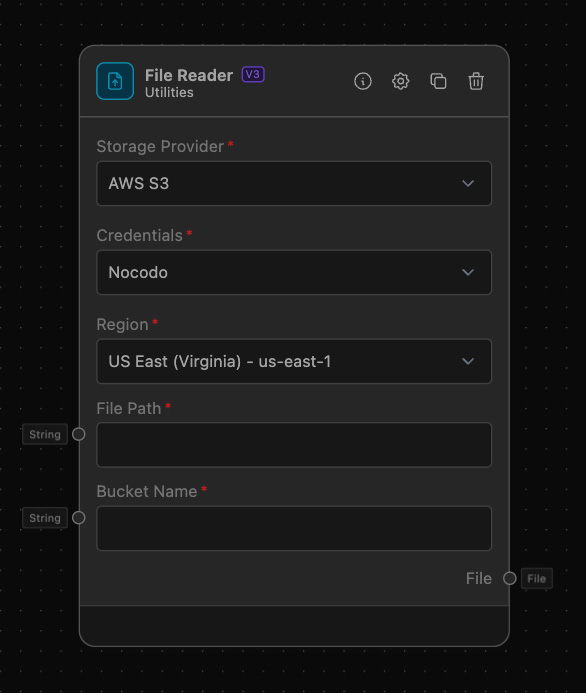
The File Reader Node allows you to access and retrieve files stored in various cloud services such as AWS S3. This node utilizes specific cloud configurations alongside file paths and bucket names to manage and process file retrieval tasks efficiently.
How to use it?
To use the File Reader node, follow these detailed steps:
-
Select the Storage Provider:
- Right now the only supported option is S3. More cloud provider will be supported in the future.
-
Specify the File Path:
- Enter the full path to the file you wish to retrieve. This path should be relative to the bucket or container in which your file resides.
-
Enter the Bucket Name:
- Provide the name of the bucket or storage container from which the file will be retrieved.
-
Configure the Credentials:
- Depending on your storage provider selection, the node will require appropriate credentials.
-
Connect Input and Output Anchors:
- Connect a configuration node (like AWS Config) to the File Reader’s input anchor based on the selected storage provider.
- Output anchors can be connected to other nodes that can process or utilize the retrieved file.
Required AWS IAM Roles and Permissions
To successfully use the File Reader node with AWS S3, ensure that the AWS IAM user has the following permissions:
- Amazon S3: Required to fetch documents (
s3:GetObject).
Example of usage
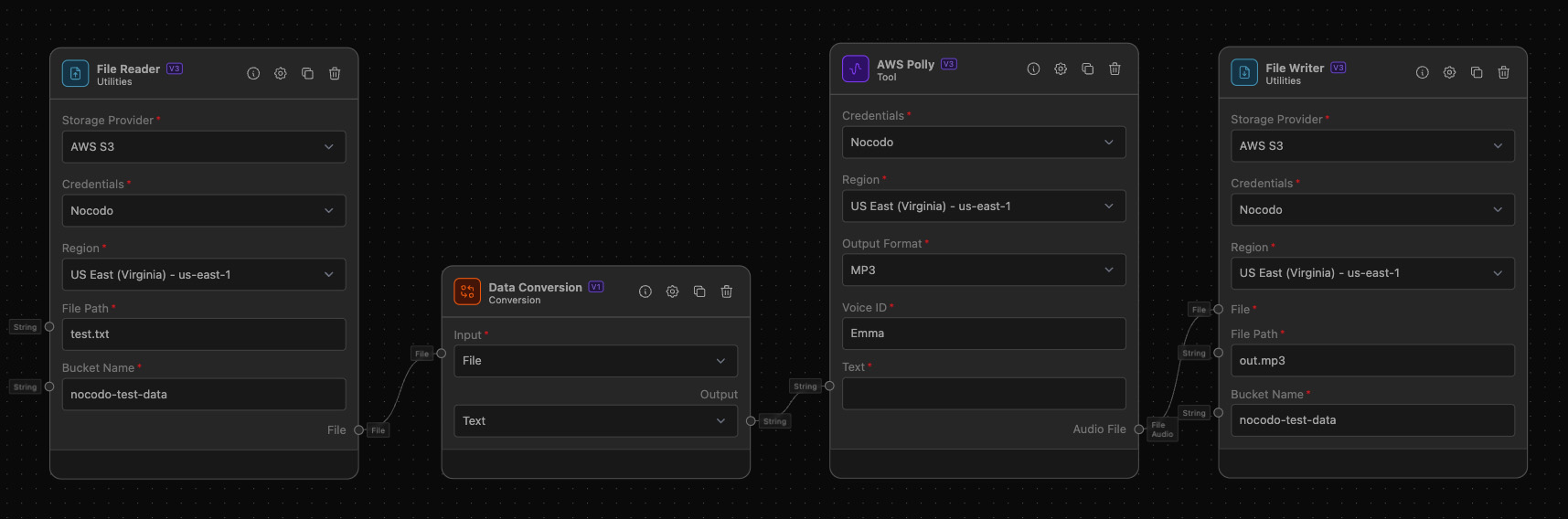
Example Task: Setting up a workflow with File Reader and AWS Polly
Objective: This example demonstrates setting up a File Reader to retrieve a text file from AWS S3 and then using AWS Polly to convert this text into speech.
-
Setup the File Reader:
- Select 'AWS S3' as the storage provider.
- Specify the file path and bucket name where your text file is stored.
-
Connect File Reader to AWS Polly:
-
Configure AWS Polly:
- Select the desired voice and output format in the AWS Polly.
- Execute the workflow to convert the retrieved text file into spoken audio using Polly.
This workflow efficiently bridges file retrieval with text-to-speech conversion, demonstrating the versatility of integrating different services within your nocodo platform.