File Writer
Seamlessly write files to cloud storage providers with configurable paths and bucket names.
What is the File Writer?
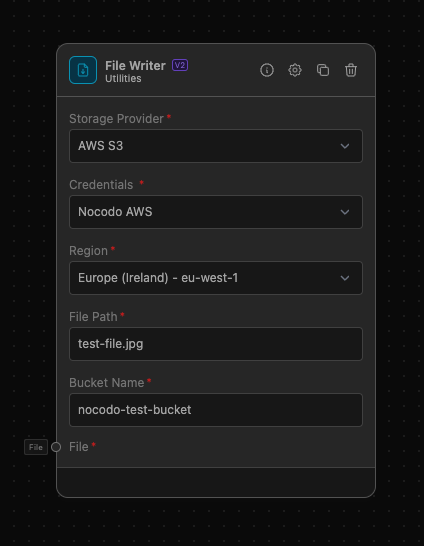
The File Writer is a powerful utility node in Nocodo that allows users to write files to specified cloud storage providers such as AWS S3. It offers detailed configurations for file paths and bucket names, making it easy to manage file storage in the cloud.
How to use it?
- Add the File Writer node: Drag and drop the File Writer node into your workflow from the node library.
- Configure Input Parameters/Anchors:
- Storage Provider: Select the cloud storage provider where you want to store your file. The available options include:
- AWS S3
- File Path: Enter the file path where the file will be stored in the cloud. This path should follow the conventions of the selected storage provider.
- Bucket Name: Enter the name of the storage bucket where the file will be stored. Ensure the bucket exists and the provided name matches exactly.
- Storage Provider: Select the cloud storage provider where you want to store your file. The available options include:
Required AWS IAM Roles and Permissions
To successfully use the File Writer node with AWS S3, ensure that the AWS IAM user has the following permissions:
s3:PutObjects3:GetObjects3:ListBucket
Example Task: File Writer with AWS polly
Objective: Create your own Audiobook
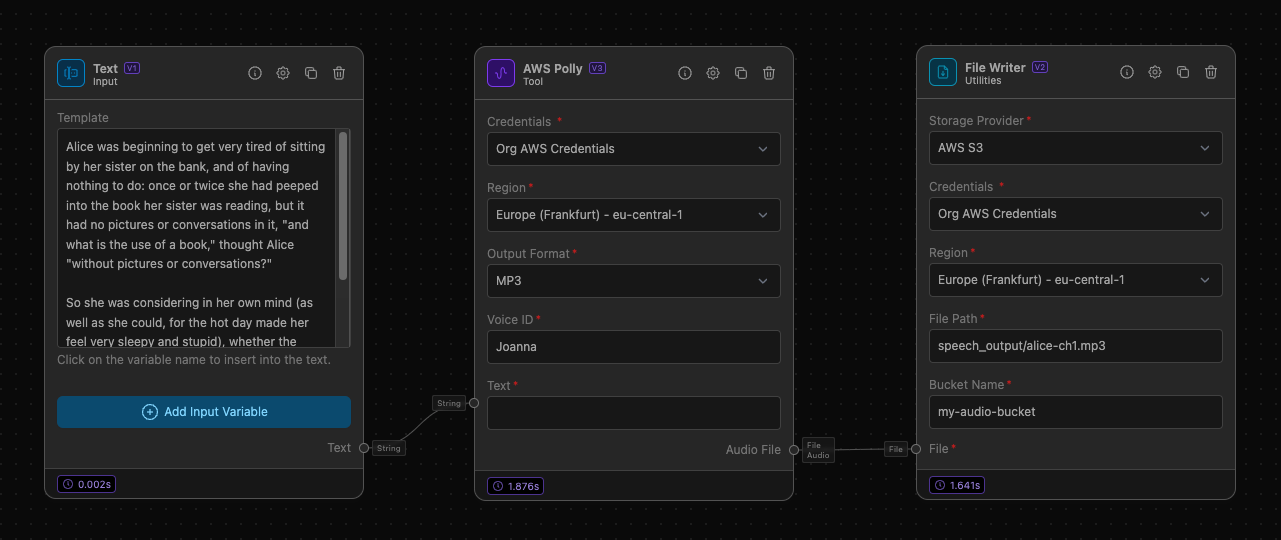
Step-by-Step Setup
-
Add and Configure AWS Polly:
- Drag the AWS Polly node into your workflow.
- Configure the AWS Polly node:
- Output Format: Select
mp3. - Voice ID: Choose a voice, e.g.,
Joanna. - Text: Provide the text input that you want to convert to speech.
- Output Format: Select
-
Connect AWS Polly to File Writer:
- Link the
audiooutput from the AWS Polly node to thefileinput anchor of the File Writer node.
- Link the
-
Configure File Writer:
- Set the Storage Provider to
AWS S3. - Enter the File Path, e.g.,
speech_output/alice-ch1.mp3. - Enter the Bucket Name, e.g.,
my-audio-bucket.
- Set the Storage Provider to
Useful Resources
- AWS S3 Documentation: Official AWS S3 documentation for more details on configuring and using S3.
- IAM Policies: Learn more about IAM policies and permissions in AWS.
- AWS Polly Documentation: Detailed guide on using AWS Polly for text-to-speech services.
By following these detailed steps and utilizing the resources provided, you will be able to seamlessly write files to your specified cloud storage using the File Writer node in nocodo.