Note
A node to add simple text notes within your workflow.
What is the Note?
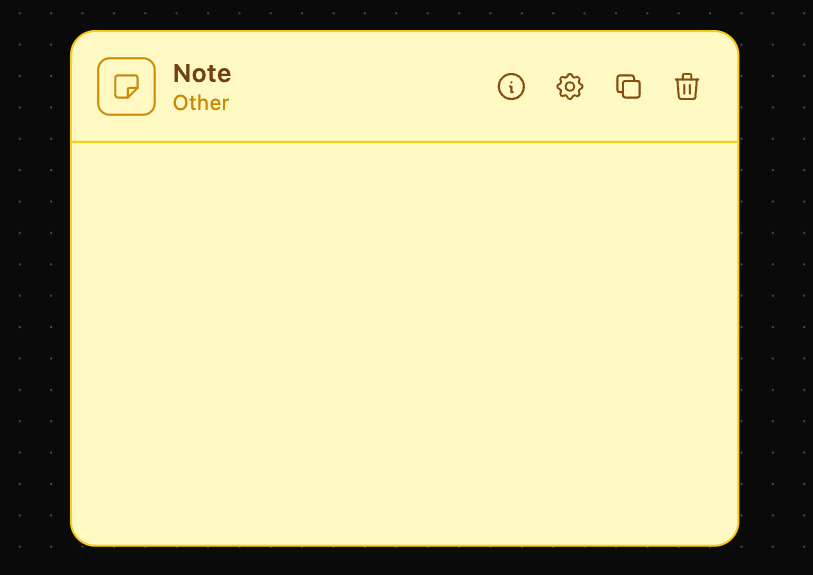
The Note Node provides a simple interface for entering text notes, utilizing a user-defined template for consistent formatting. This node acts as a standalone component for annotation within a workflow, allowing users to place comments or explanations throughout the workflow for clarity and documentation purposes.
How to use it?
The Note Node is very straightforward to use. Follow these steps to set it up within your workflow:
-
Add the Note Node to Your Workflow:
- Drag and drop the Note Node from the "Other" category onto your workflow canvas.
-
Configure the Note Content:
- Click on the Note Node to open its configuration panel.
- Enter your note text in the "Note" field. This is a mandatory field and should contain the text you wish to annotate within your workflow.
-
Save the Configuration:
- Once you have added your note text, click "Save" to apply the changes.
Additional Information
- Documentation and Clarity: Use notes to document processes, provide explanations, or highlight important steps within your workflow. This is especially useful for collaborative projects where different team members need to understand the workflow.
- Version Control: Regularly update notes to keep documentation current with any changes made to the workflow.
- Collaboration: For team projects, use notes to assign tasks or provide feedback within the workflow.
- Consistency: Utilize a consistent format for notes to ensure clarity and uniformity across all annotations.
By following these steps and guidelines, you can effectively utilize the Note Node to enhance the documentation and clarity of your workflows.